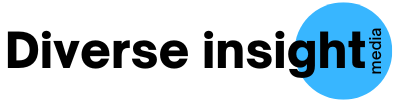Why Convert JPG to PDF?
In today’s digital age, converting JPG to PDF has become an essential task for professionals, students, and everyday users. Whether you need to archive documents, compile images into a single file, or enhance security, PDF files offer a structured and reliable format. Unlike JPG, PDF files maintain formatting and allow for easy sharing without quality loss.
Best Methods to Convert JPG to PDF
There are multiple ways to convert JPG to PDF, each with its own benefits. Below, we cover the best methods using online tools, built-in software, and third-party applications.
1. Convert JPG to PDF Online (Fast & Free)
One of the simplest ways to convert images to PDF is through online JPG to PDF converters. These tools work directly from your browser, eliminating the need for software installation.
Top Online JPG to PDF Converters:
- Smallpdf – User-friendly interface with drag-and-drop functionality.
- Adobe Acrobat Online – Trusted by professionals for high-quality PDF creation.
- ILovePDF – Batch processing for multiple JPG files at once.
- PDF2Go – Customization options like resizing and compression.
How to Convert JPG to PDF Online:
- Visit an online JPG to PDF converter website.
- Upload your JPG images.
- Adjust settings (if needed, such as page orientation or margins).
- Click “Convert” and wait for processing.
- Download your newly created PDF file.
2. Convert JPG to PDF on Windows (Using Built-in Tools)
Windows users can convert JPG images to PDF without installing third-party software. The built-in Print to PDF feature makes this process seamless.
Steps to Convert JPG to PDF on Windows:
- Open the JPG image in Photos (default image viewer).
- Click on File > Print.
- Select Microsoft Print to PDF as the printer.
- Adjust page settings (size, orientation, and layout).
- Click Print and choose a location to save the PDF.
3. Convert JPG to PDF on Mac (Using Preview)
Mac users can leverage Preview, an inbuilt tool, to convert images to PDF quickly and efficiently.
Steps to Convert JPG to PDF on Mac:
- Open the JPG file in Preview.
- Click File > Export as PDF.
- Choose the output folder and filename.
- Click Save to generate the PDF file.
4. Convert JPG to PDF Using Adobe Acrobat (Professional Method)
For users who require advanced features, Adobe Acrobat offers a powerful solution to convert JPG to PDF with editing, security, and compression options.
Steps to Convert JPG to PDF Using Adobe Acrobat:
- Open Adobe Acrobat and go to Create PDF.
- Select Multiple Files or a Single File.
- Upload the JPG images.
- Adjust settings like compression, security, and layout.
- Click Convert and save the final PDF document.
5. Convert JPG to PDF on Mobile Devices (iPhone & Android)
Smartphone users can convert JPG files to PDFs using built-in features or mobile apps.
For iPhone Users:
- Open the Photos app and select the image.
- Tap Share > Print.
- Use the pinch-out gesture to create a PDF preview.
- Tap Share again and save the PDF file.
For Android Users:
- Open the Gallery or Photos app.
- Select the JPG image and tap Share.
- Choose Print and select Save as PDF.
- Save the file to your device.
Advanced Features: Editing & Securing PDF Files
After converting JPG to PDF, you may need to edit or secure your file. Here are some useful tips:
- Edit PDFs – Use Adobe Acrobat, Foxit Reader, or PDF-XChange Editor.
- Merge Multiple JPGs into One PDF – Online tools like ILovePDF allow batch processing.
- Reduce PDF File Size – Compress PDFs using Smallpdf or Adobe Acrobat.
- Add Password Protection – Use PDF encryption tools for enhanced security.
Conclusion
Converting JPG to PDF is simple and can be done using online tools, built-in operating system features, and professional software like Adobe Acrobat. Whether you’re using Windows, Mac, or mobile devices, the methods outlined in this guide ensure a fast, efficient, and high-quality conversion process.